Install and run DevTools from the command line
Install DevTools
If you have dart on your path,
you can run the following command:
dart pub global activate devtools
If you have flutter on your path,
you can run the following:
flutter pub global activate devtools
That command installs (or updates) DevTools on your machine.
Launch the DevTools application server
Next, run the local web server, which serves the DevTools application itself. To do that, run one of the following two commands:
dart pub global run devtools # If you have `dart` on your path.
OR
flutter pub global run devtools # If you have `flutter` on your path.
On the command line, you should see output that looks something like:
Serving DevTools at http://127.0.0.1:9100
Start an application to debug
Next, start an app to connect to. This can be either a Flutter application or a Dart command-line application. The command below specifies a Flutter app:
cd path/to/flutter/app
flutter run
You need to have a device connected, or a simulator open,
for flutter run to work. Once the app starts, you’ll see a
message in your terminal that looks like the following:
An Observatory debugger and profiler on iPhone X is available
at: http://127.0.0.1:50976/Swm0bjIe0ks=/
Keep note of this URL, as you will use it to connect your app to DevTools.
Open DevTools and connect to the target app
Once it’s set up, using DevTools is as simple as opening a
Chrome browser window and navigating to http://localhost:9100.
Once DevTools opens, you should see a connect dialog:
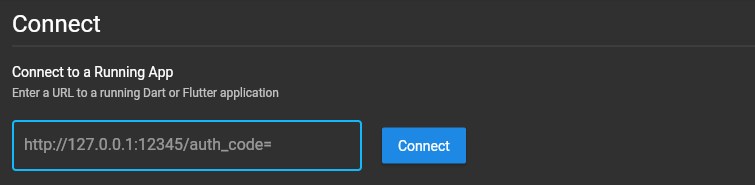
Paste the URL you got from running your app (in this example,
http://127.0.0.1:50976/Swm0bjIe0ks=/) into the connect dialog
to connect your app to DevTools.
This URL contains a security token, so it’s different for each run of your app. This means that if you stop your application and re-run it, you need to connect to DevTools with the new URL.