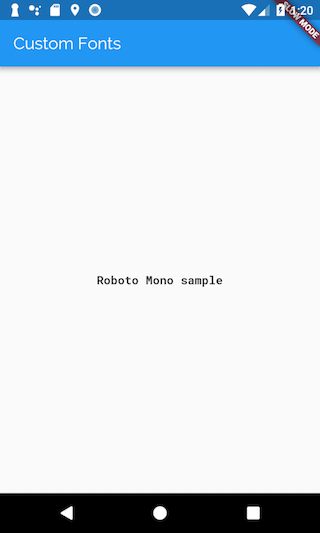Use a custom font
Although Android and iOS offer high quality system fonts, one of the most common requests from designers is for custom fonts. For example, you might have a custom-built font from a designer, or perhaps you downloaded a font from Google Fonts.
Flutter works with custom fonts and you can apply a custom font across an entire app or to individual widgets. This recipe creates an app that uses custom fonts with the following steps:
- Import the font files.
- Declare the font in the pubspec.
- Set a font as the default.
- Use a font in a specific widget.
1. Import the font files
To work with a font, import the font files into the project.
It’s common practice to put font files in a fonts or assets
folder at the root of a Flutter project.
For example, to import the Raleway and Roboto Mono font files into a project, the folder structure might look like this:
awesome_app/
fonts/
Raleway-Regular.ttf
Raleway-Italic.ttf
RobotoMono-Regular.ttf
RobotoMono-Bold.ttf
Supported font formats
Flutter supports the following font formats:
.ttf.otf
Flutter does not support .woff and .woff2 fonts for all platforms.
2. Declare the font in the pubspec
Once you’ve identified a font, tell Flutter where to find it.
You can do this by including a font definition in the pubspec.yaml file.
flutter:
fonts:
- family: Raleway
fonts:
- asset: fonts/Raleway-Regular.ttf
- asset: fonts/Raleway-Italic.ttf
style: italic
- family: RobotoMono
fonts:
- asset: fonts/RobotoMono-Regular.ttf
- asset: fonts/RobotoMono-Bold.ttf
weight: 700
pubspec.yaml option definitions
The family determines the name of the font, which you use in the
fontFamily property of a TextStyle object.
The asset is a path to the font file,
relative to the pubspec.yaml file.
These files contain the outlines for the glyphs in the font.
When building the app,
these files are included in the app’s asset bundle.
A single font can reference many different files with different outline weights and styles:
-
The
weightproperty specifies the weight of the outlines in the file as an integer multiple of 100, between 100 and 900. These values correspond to theFontWeightand can be used in thefontWeightproperty of aTextStyleobject. For example, if you want to use theRobotoMono-Boldfont defined above, you would setfontWeighttoFontWeight.w700in yourTextStyle.Note that defining the
weightproperty does not override the actual weight of the font. You would not be able to accessRobotoMono-BoldwithFontWeight.w100, even if itsweightwas set to 100. -
The
styleproperty specifies whether the outlines in the file areitalicornormal. These values correspond to theFontStyleand can be used in thefontStyleproperty of aTextStyleobject. For example, if you want to use theRaleway-Italicfont defined above, you would setfontStyletoFontStyle.italicin yourTextStyle.Note that defining the
styleproperty does not override the actual style of the font; You would not be able to accessRaleway-ItalicwithFontStyle.normal, even if itsstylewas set to normal.
3. Set a font as the default
You have two options for how to apply fonts to text: as the default font or only within specific widgets.
To use a font as the default, set the fontFamily property
as part of the app’s theme. The value provided to
fontFamily must match the family
name declared in the pubspec.yaml.
MaterialApp(
title: 'Custom Fonts',
// Set Raleway as the default app font.
theme: ThemeData(fontFamily: 'Raleway'),
home: const MyHomePage(),
);
For more information on themes, see the Using Themes to share colors and font styles recipe.
4. Use the font in a specific widget
If you want to apply the font to a specific widget,
such as a Text widget,
provide a TextStyle to the widget.
In this example, apply the RobotoMono font to a single Text widget.
Once again, the fontFamily must match the family name declared in the
pubspec.yaml.
Text(
'Roboto Mono sample',
style: TextStyle(fontFamily: 'RobotoMono'),
);
TextStyle
If a TextStyle object specifies a weight
or style for which there is no exact font file,
the engine uses one of the more generic files
for the font and attempts to extrapolate outlines
for the requested weight and style.
Complete example
Fonts
The Raleway and RobotoMono fonts were downloaded from Google Fonts.
pubspec.yaml
name: custom_fonts
description: An example of how to use custom fonts with Flutter
dependencies:
flutter:
sdk: flutter
dev_dependencies:
flutter_test:
sdk: flutter
flutter:
fonts:
- family: Raleway
fonts:
- asset: fonts/Raleway-Regular.ttf
- asset: fonts/Raleway-Italic.ttf
style: italic
- family: RobotoMono
fonts:
- asset: fonts/RobotoMono-Regular.ttf
- asset: fonts/RobotoMono-Bold.ttf
weight: 700
uses-material-design: true
main.dart
import 'package:flutter/material.dart';
void main() => runApp(const MyApp());
class MyApp extends StatelessWidget {
const MyApp({Key? key}) : super(key: key);
@override
Widget build(BuildContext context) {
return MaterialApp(
title: 'Custom Fonts',
// Set Raleway as the default app font.
theme: ThemeData(fontFamily: 'Raleway'),
home: const MyHomePage(),
);
}
}
class MyHomePage extends StatelessWidget {
const MyHomePage({Key? key}) : super(key: key);
@override
Widget build(BuildContext context) {
return Scaffold(
// The AppBar uses the app-default Raleway font.
appBar: AppBar(title: const Text('Custom Fonts')),
body: const Center(
// This Text widget uses the RobotoMono font.
child: Text(
'Roboto Mono sample',
style: TextStyle(fontFamily: 'RobotoMono'),
),
),
);
}
}