Create a download button
Apps are filled with buttons that execute long-running behaviors. For example, a button might trigger a download, which starts a download process, receives data over time, and then provides access to the downloaded asset. It’s helpful to show the user the progress of a long-running process, and the button itself is a good place to provide this feedback. In this recipe, you’ll build a download button that transitions through multiple visual states, based on the status of an app download.
The following animation shows the app’s behavior:
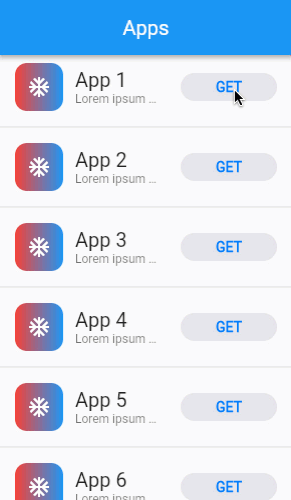
Define a new stateful widget
Your button widget needs to change its appearance over time. Therefore, you need to implement your button with a custom stateful widget.
Define a new stateful widget called DownloadButton.
@immutable
class DownloadButton extends StatefulWidget {
const DownloadButton({
Key? key,
}) : super(key: key);
@override
_DownloadButtonState createState() => _DownloadButtonState();
}
class _DownloadButtonState extends State<DownloadButton> {
@override
Widget build(BuildContext context) {
// TODO:
return SizedBox();
}
}
Define the button’s possible visual states
The download button’s visual presentation is based on a
given download status. Define the possible states of
the download, and then update DownloadButton to accept
a DownloadStatus and a Duration for how long the button
should take to animate from one status to another.
enum DownloadStatus {
notDownloaded,
fetchingDownload,
downloading,
downloaded,
}
@immutable
class DownloadButton extends StatefulWidget {
const DownloadButton({
Key? key,
required this.status,
this.transitionDuration = const Duration(milliseconds: 500),
}) : super(key: key);
final DownloadStatus status;
final Duration transitionDuration;
@override
_DownloadButtonState createState() => _DownloadButtonState();
}
Display the button shape
The download button changes its shape based on the download
status. The button displays a grey, rounded rectangle during
the notDownloaded and downloaded states.
The button displays a transparent circle during the
fetchingDownload and downloading states.
Based on the current DownloadStatus,
build an AnimatedContainer with a
ShapeDecoration that displays a rounded
rectangle or a circle.
Consider defining the shape’s widget tree within a local
_buildXXXX() method so that the main build()
method remains simple, allowing for the additions
that follow. Also, configure the shape widget tree to
accept a child widget, which you’ll use to display text
in a later step.
class _DownloadButtonState extends State<DownloadButton> {
bool get _isDownloading => widget.status == DownloadStatus.downloading;
bool get _isFetching => widget.status == DownloadStatus.fetchingDownload;
bool get _isDownloaded => widget.status == DownloadStatus.downloaded;
@override
Widget build(BuildContext context) {
return _buildButtonShape(
child: SizedBox(),
);
}
Widget _buildButtonShape({
required Widget child,
}) {
return AnimatedContainer(
duration: widget.transitionDuration,
curve: Curves.ease,
width: double.infinity,
decoration: _isDownloading || _isFetching
? ShapeDecoration(
shape: const CircleBorder(),
color: Colors.white.withOpacity(0.0),
)
: const ShapeDecoration(
shape: StadiumBorder(),
color: CupertinoColors.lightBackgroundGray,
),
child: child,
);
}
}
You might wonder why you need a ShapeDecoration
widget for a transparent circle, given that it’s invisible.
The purpose of the invisible circle is to orchestrate
the desired animation. The AnimatedContainer begins with a rounded
rectangle. When the DownloadStatus changes to fetchingDownload,
the AnimatedContainer needs to animate from a rounded rectangle
to a circle, and then fade out as the animation takes place.
The only way to implement this animation is to define both
the beginning shape of a rounded rectangle and the
ending shape of a circle. But, you don’t want the final
circle to be visible, so you make it transparent,
which causes an animated fade-out.
Display the button text
The DownloadButton displays GET during the
notDownloaded phase, OPEN during the downloaded
phase, and no text in between.
Add widgets to display text during each download phase, and animate the text’s opacity in between. Add the text widget tree as a child of the shape widget tree.
class _DownloadButtonState extends State<DownloadButton> {
@override
Widget build(BuildContext context) {
return _buildButtonShape(
child: _buildText(),
);
}
Widget _buildText() {
final text = _isDownloaded ? 'OPEN' : 'GET';
final opacity = _isDownloading || _isFetching ? 0.0 : 1.0;
return Padding(
padding: const EdgeInsets.symmetric(vertical: 6),
child: AnimatedOpacity(
duration: widget.transitionDuration,
opacity: opacity,
curve: Curves.ease,
child: Text(
text,
textAlign: TextAlign.center,
style: Theme.of(context).textTheme.button?.copyWith(
fontWeight: FontWeight.bold,
color: CupertinoColors.activeBlue,
),
),
),
);
}
}
Display a spinner while fetching download
During the fetchingDownload phase, the DownloadButton
displays a radial spinner. This spinner fades in from
the notDownloaded phase and fades out to
the fetchingDownload phase.
Implement a radial spinner that sits on top of the button shape and fades in and out at the appropriate times.
class _DownloadButtonState extends State<DownloadButton> {
@override
Widget build(BuildContext context) {
return Stack(
children: [
_buildButtonShape(
child: _buildText(),
),
_buildDownloadingProgress(),
],
);
}
Widget _buildDownloadingProgress() {
return Positioned.fill(
child: AnimatedOpacity(
duration: widget.transitionDuration,
opacity: _isDownloading || _isFetching ? 1.0 : 0.0,
curve: Curves.ease,
child: _buildProgressIndicator(),
),
);
}
Widget _buildProgressIndicator() {
return AspectRatio(
aspectRatio: 1.0,
child: CircularProgressIndicator(
backgroundColor: Colors.white.withOpacity(0.0),
valueColor: AlwaysStoppedAnimation(
CupertinoColors.lightBackgroundGray
),
strokeWidth: 2.0,
value: null,
),
);
}
}
Display the progress and a stop button while downloading
After the fetchingDownload phase is the downloading phase.
During the downloading phase, the DownloadButton
replaces the radial progress spinner with a growing
radial progress bar. The DownloadButton also displays a stop
button icon so that the user can cancel an in-progress download.
Add a progress property to the DownloadButton widget,
and then update the progress display to switch to a radial
progress bar during the downloading phase.
Next, add a stop button icon at the center of the radial progress bar.
@immutable
class DownloadButton extends StatefulWidget {
const DownloadButton({
Key? key,
this.progress = 0.0,
}) : super(key: key);
final double progress;
@override
_DownloadButtonState createState() => _DownloadButtonState();
}
class _DownloadButtonState extends State<DownloadButton> {
@override
Widget build(BuildContext context) {
return Stack(
children: [
_buildButtonShape(
child: _buildText(),
),
_buildDownloadingProgress(),
],
);
}
Widget _buildDownloadingProgress() {
return Positioned.fill(
child: AnimatedOpacity(
duration: widget.transitionDuration,
opacity: _isDownloading || _isFetching ? 1.0 : 0.0,
curve: Curves.ease,
child: Stack(
alignment: Alignment.center,
children: [
_buildProgressIndicator(),
if (_isDownloading)
const Icon(
Icons.stop,
size: 14.0,
color: CupertinoColors.activeBlue,
),
],
),
),
);
}
Widget _buildProgressIndicator() {
return AspectRatio(
aspectRatio: 1.0,
child: TweenAnimationBuilder<double>(
tween: Tween(begin: 0.0, end: widget.progress),
duration: const Duration(milliseconds: 200),
builder: (BuildContext context, double progress, Widget? child) {
return CircularProgressIndicator(
backgroundColor: _isDownloading ? CupertinoColors.lightBackgroundGray : Colors.white.withOpacity(0.0),
valueColor:
AlwaysStoppedAnimation(_isFetching ? CupertinoColors.lightBackgroundGray : CupertinoColors.activeBlue),
strokeWidth: 2.0,
value: _isFetching ? null : progress,
);
},
),
);
}
}
Add button tap callbacks
The last detail that your DownloadButton needs is the
button behavior. The button must do things when the user taps it.
Add widget properties for callbacks to start a download, cancel a download, and open a download.
Finally, wrap DownloadButton’s existing widget tree
with a GestureDetector widget, and forward the
tap event to the corresponding callback property.
@immutable
class DownloadButton extends StatefulWidget {
const DownloadButton({
Key? key,
required this.onDownload,
required this.onCancel,
required this.onOpen,
}) : super(key: key);
final VoidCallback onDownload;
final VoidCallback onCancel;
final VoidCallback onOpen;
@override
_DownloadButtonState createState() => _DownloadButtonState();
}
class _DownloadButtonState extends State<DownloadButton> {
void _onPressed() {
switch (widget.status) {
case DownloadStatus.notDownloaded:
widget.onDownload();
break;
case DownloadStatus.fetchingDownload:
// do nothing.
break;
case DownloadStatus.downloading:
widget.onCancel();
break;
case DownloadStatus.downloaded:
widget.onOpen();
break;
}
}
@override
Widget build(BuildContext context) {
return GestureDetector(
onTap: _onPressed,
child: Stack(
children: [
_buildButtonShape(
child: _buildText(),
),
_buildDownloadingProgress(),
],
),
);
}
}
Congratulations! You have a button that changes its display depending on which phase the button is in: not downloaded, fetching download, downloading, and downloaded. Now, the user can tap to start a download, tap to cancel an in-progress download, and tap to open a completed download.
Interactive example
Run the app:
- Click the GET button to kick off a simulated download.
- The button changes to a progress indicator to simulate an in-progress download.
- When the simulated download is complete, the button transitions to OPEN, to indicate that the app is ready for the user to open the downloaded asset.
import 'package:flutter/cupertino.dart';
import 'package:flutter/material.dart';
void main() {
runApp(const MaterialApp(
home: ExampleCupertinoDownloadButton(),
debugShowCheckedModeBanner: false,
));
}
@immutable
class ExampleCupertinoDownloadButton extends StatefulWidget {
const ExampleCupertinoDownloadButton({Key? key}) : super(key: key);
@override
_ExampleCupertinoDownloadButtonState createState() =>
_ExampleCupertinoDownloadButtonState();
}
class _ExampleCupertinoDownloadButtonState
extends State<ExampleCupertinoDownloadButton> {
late final List<DownloadController> _downloadControllers;
@override
void initState() {
super.initState();
_downloadControllers = List<DownloadController>.generate(
20,
(index) => SimulatedDownloadController(onOpenDownload: () {
_openDownload(index);
}),
);
}
void _openDownload(int index) {
ScaffoldMessenger.of(context).showSnackBar(
SnackBar(
content: Text('Open App ${index + 1}'),
),
);
}
@override
Widget build(BuildContext context) {
return Scaffold(
appBar: AppBar(title: const Text('Apps')),
body: _buildList(),
);
}
Widget _buildList() {
return ListView.separated(
itemCount: _downloadControllers.length,
separatorBuilder: (context, index) => const Divider(),
itemBuilder: _buildListItem,
);
}
Widget _buildListItem(BuildContext context, int index) {
final theme = Theme.of(context);
final downloadController = _downloadControllers[index];
return ListTile(
leading: const DemoAppIcon(),
title: Text(
'App ${index + 1}',
overflow: TextOverflow.ellipsis,
style: theme.textTheme.headline6,
),
subtitle: Text(
'Lorem ipsum dolor #${index + 1}',
overflow: TextOverflow.ellipsis,
style: theme.textTheme.caption,
),
trailing: SizedBox(
width: 96.0,
child: AnimatedBuilder(
animation: downloadController,
builder: (context, child) {
return DownloadButton(
status: downloadController.downloadStatus,
downloadProgress: downloadController.progress,
onDownload: downloadController.startDownload,
onCancel: downloadController.stopDownload,
onOpen: downloadController.openDownload,
);
},
),
),
);
}
}
@immutable
class DemoAppIcon extends StatelessWidget {
const DemoAppIcon({Key? key}) : super(key: key);
@override
Widget build(BuildContext context) {
return const AspectRatio(
aspectRatio: 1.0,
child: FittedBox(
child: SizedBox(
width: 80.0,
height: 80.0,
child: DecoratedBox(
decoration: BoxDecoration(
gradient: LinearGradient(
colors: [Colors.red, Colors.blue],
),
borderRadius: BorderRadius.all(Radius.circular(20.0)),
),
child: Center(
child: Icon(
Icons.ac_unit,
color: Colors.white,
size: 40.0,
),
),
),
),
),
);
}
}
enum DownloadStatus {
notDownloaded,
fetchingDownload,
downloading,
downloaded,
}
abstract class DownloadController implements ChangeNotifier {
DownloadStatus get downloadStatus;
double get progress;
void startDownload();
void stopDownload();
void openDownload();
}
class SimulatedDownloadController extends DownloadController
with ChangeNotifier {
SimulatedDownloadController({
DownloadStatus downloadStatus = DownloadStatus.notDownloaded,
double progress = 0.0,
required VoidCallback onOpenDownload,
}) : _downloadStatus = downloadStatus,
_progress = progress,
_onOpenDownload = onOpenDownload;
DownloadStatus _downloadStatus;
@override
DownloadStatus get downloadStatus => _downloadStatus;
double _progress;
@override
double get progress => _progress;
final VoidCallback _onOpenDownload;
bool _isDownloading = false;
@override
void startDownload() {
if (downloadStatus == DownloadStatus.notDownloaded) {
_doSimulatedDownload();
}
}
@override
void stopDownload() {
if (_isDownloading) {
_isDownloading = false;
_downloadStatus = DownloadStatus.notDownloaded;
_progress = 0.0;
notifyListeners();
}
}
@override
void openDownload() {
if (downloadStatus == DownloadStatus.downloaded) {
_onOpenDownload();
}
}
Future<void> _doSimulatedDownload() async {
_isDownloading = true;
_downloadStatus = DownloadStatus.fetchingDownload;
notifyListeners();
// Wait a second to simulate fetch time.
await Future<void>.delayed(const Duration(seconds: 1));
// If the user chose to cancel the download, stop the simulation.
if (!_isDownloading) {
return;
}
// Shift to the downloading phase.
_downloadStatus = DownloadStatus.downloading;
notifyListeners();
const downloadProgressStops = [0.0, 0.15, 0.45, 0.80, 1.0];
for (final stop in downloadProgressStops) {
// Wait a second to simulate varying download speeds.
await Future<void>.delayed(const Duration(seconds: 1));
// If the user chose to cancel the download, stop the simulation.
if (!_isDownloading) {
return;
}
// Update the download progress.
_progress = stop;
notifyListeners();
}
// Wait a second to simulate a final delay.
await Future<void>.delayed(const Duration(seconds: 1));
// If the user chose to cancel the download, stop the simulation.
if (!_isDownloading) {
return;
}
// Shift to the downloaded state, completing the simulation.
_downloadStatus = DownloadStatus.downloaded;
_isDownloading = false;
notifyListeners();
}
}
@immutable
class DownloadButton extends StatelessWidget {
const DownloadButton({
Key? key,
required this.status,
this.downloadProgress = 0.0,
required this.onDownload,
required this.onCancel,
required this.onOpen,
this.transitionDuration = const Duration(milliseconds: 500),
}) : super(key: key);
final DownloadStatus status;
final double downloadProgress;
final VoidCallback onDownload;
final VoidCallback onCancel;
final VoidCallback onOpen;
final Duration transitionDuration;
bool get _isDownloading => status == DownloadStatus.downloading;
bool get _isFetching => status == DownloadStatus.fetchingDownload;
bool get _isDownloaded => status == DownloadStatus.downloaded;
void _onPressed() {
switch (status) {
case DownloadStatus.notDownloaded:
onDownload();
break;
case DownloadStatus.fetchingDownload:
// do nothing.
break;
case DownloadStatus.downloading:
onCancel();
break;
case DownloadStatus.downloaded:
onOpen();
break;
}
}
@override
Widget build(BuildContext context) {
return GestureDetector(
onTap: _onPressed,
child: Stack(
children: [
_buildButtonShape(
child: _buildText(context),
),
_buildDownloadingProgress(),
],
),
);
}
Widget _buildButtonShape({
required Widget child,
}) {
return AnimatedContainer(
duration: transitionDuration,
curve: Curves.ease,
width: double.infinity,
decoration: _isDownloading || _isFetching
? ShapeDecoration(
shape: const CircleBorder(),
color: Colors.white.withOpacity(0.0),
)
: const ShapeDecoration(
shape: StadiumBorder(),
color: CupertinoColors.lightBackgroundGray,
),
child: child,
);
}
Widget _buildText(BuildContext context) {
final text = _isDownloaded ? 'OPEN' : 'GET';
final opacity = _isDownloading || _isFetching ? 0.0 : 1.0;
return Padding(
padding: const EdgeInsets.symmetric(vertical: 6),
child: AnimatedOpacity(
duration: transitionDuration,
opacity: opacity,
curve: Curves.ease,
child: Text(
text,
textAlign: TextAlign.center,
style: Theme.of(context).textTheme.button?.copyWith(
fontWeight: FontWeight.bold,
color: CupertinoColors.activeBlue,
),
),
),
);
}
Widget _buildDownloadingProgress() {
return Positioned.fill(
child: AnimatedOpacity(
duration: transitionDuration,
opacity: _isDownloading || _isFetching ? 1.0 : 0.0,
curve: Curves.ease,
child: Stack(
alignment: Alignment.center,
children: [
_buildProgressIndicator(),
if (_isDownloading)
const Icon(
Icons.stop,
size: 14.0,
color: CupertinoColors.activeBlue,
),
],
),
),
);
}
Widget _buildProgressIndicator() {
return AspectRatio(
aspectRatio: 1.0,
child: TweenAnimationBuilder<double>(
tween: Tween(begin: 0.0, end: downloadProgress),
duration: const Duration(milliseconds: 200),
builder: (context, progress, child) {
return CircularProgressIndicator(
backgroundColor: _isDownloading
? CupertinoColors.lightBackgroundGray
: Colors.white.withOpacity(0.0),
valueColor: AlwaysStoppedAnimation(_isFetching
? CupertinoColors.lightBackgroundGray
: CupertinoColors.activeBlue),
strokeWidth: 2.0,
value: _isFetching ? null : progress,
);
},
),
);
}
}